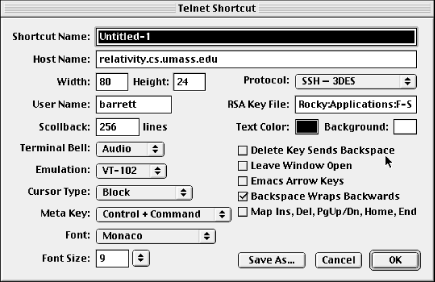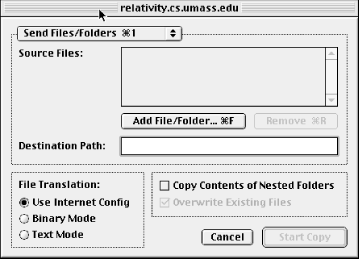17.2. Basic Client Use
NiftyTelnet SSH began life as NiftyTelnet, a Macintosh Telnet
application, with SSH support added later by another programmer. Most
of the configurable parameters relate to Telnet, so we don't
cover them, just the SSH-specific ones.
Figure 17-2. NiftyTelnet SSH Settings window
17.2.1. Authentication
For
SSH, you specify only your cipher (labeled "Protocol")
and the path to your private key file (labeled "RSA Key
File"), as shown in
Figure 17-2. The default
authentication method is public key, but if this fails or you have no
key file, it falls back to password authentication.
The only tricky part is the path, which must be typed, rather than
browsed by the usual Macintosh file selector. [
Section 17.3, "Troubleshooting"]
17.2.2. Scp
The
Scp button on the
New Connection dialog box permits secure copying of files and folders
via SSH between your Mac and a remote computer. This feature operates
much like the scp1 client of SSH1 but with a graphical interface (see
Figure 17-3).
Figure 17-3. NiftyTelnet Scp window
Local files and folders may be selected by browsing, but remote files
and folders must have their names entered manually. If you're
used to Mac FTP clients such as Fetch, this interface might seem a
bit spartan. Nonetheless, it works, and if you ask NiftyTelnet SSH to
remember your password, you don't have to retype it for each
file transfer.
17.2.3. Host Keys
Every SSH server has a unique
host key
that represents the server's identity, so clients such as
NiftyTelnet SSH can verify that they are speaking with the actual
server and not an impostor. [
Section 2.3.1, "Known Hosts"]
NiftyTelnet keeps track of all server host keys it encounters. The
keys are stored in a file called
NiftyTelnet SSH Known
Hosts in your Macintosh's
Preferences folder within the
System folder. The file has the same format as
SSH1 known hosts files. [
Section 3.5.2.1, "Host keys"]
 |  |  |
| 17. NiftyTelnet SSH |  | 17.3. Troubleshooting |